Getting Started
Register an Account
If you have not already, register an account by navigating to the register page.
Login
Once you have registered an account, log in by navigating to the login page.
Creating your first client
Once logged in, you will be taken to your dashboard home. This is a list of your clients. You have no clients yet, so let us create one:
In the left navigation drawer, click on Add Client.
Give your client a name and click on Create.
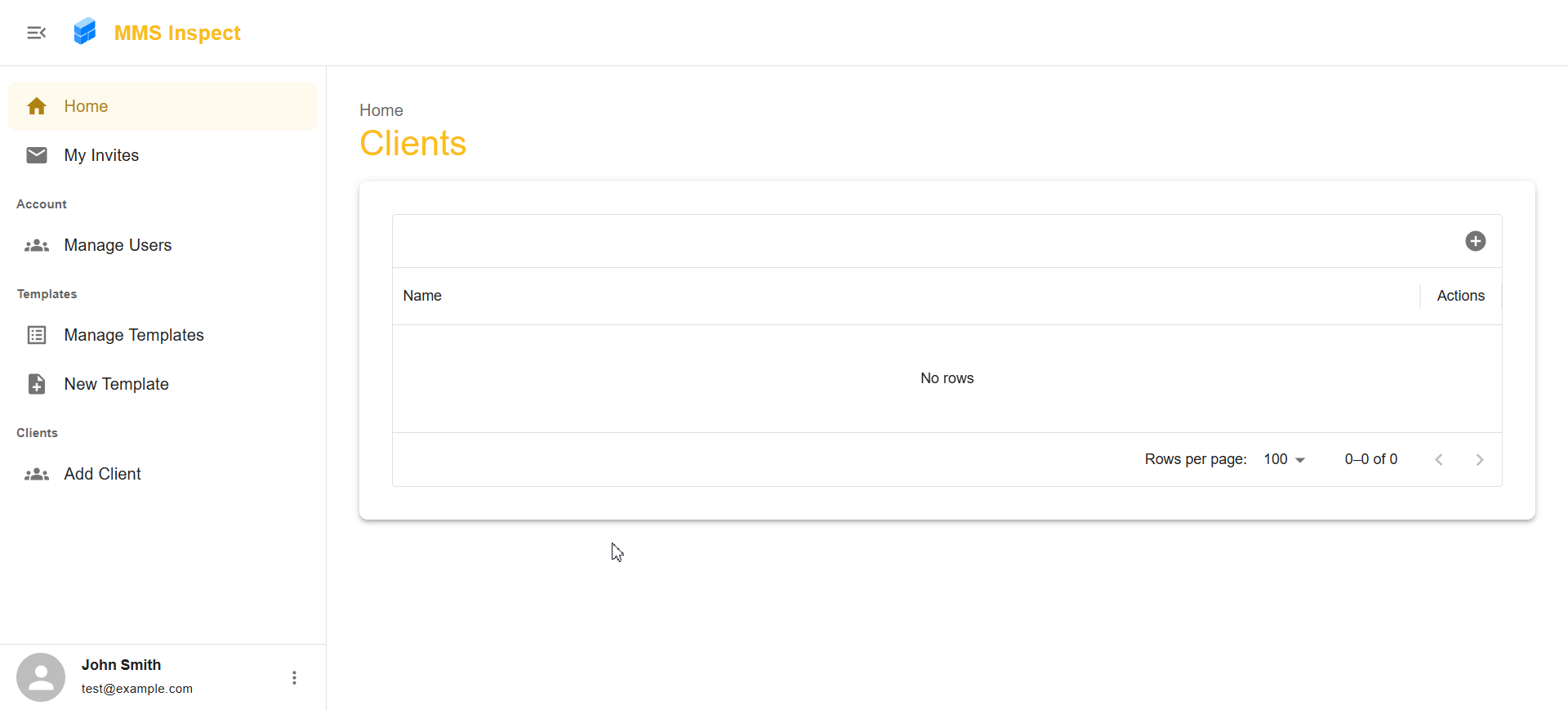
Add equipment
To perform an inspection for your new client, you need 2 things: a template and equipment. To add equipment:
Find your new client in the left navigation drawer and expand it.
Click on Equipment.
Click on the + icon in the top right of the table.
Fill out the form and click Create.

Create your first template
To perform an inspection, you need to define all the fields you need to fill out. To create a template:
In the left navigation drawer, click on New Template.
Add a name and description.
Click on the + button at the bottom and add a Checklist field.
Click on the new field and configure its options.
Click on PREVIEW MODE to test your form. Click on EDIT MODE to make further changes.
Once you are happy with your fields, click on SAVE TEMPLATE.



Perform your first inspection
Now that you have equipment and an inspection template, you are ready for your first inspection!
Find your new client in the left navigation drawer and expand it.
Click on Perform Inspection.
Select your equipment and template.
Complete the form and view the finished report.

